Summary
How to recover deleted items from the desktop-installed version of Outlook for Windows. This includes Outlook for Microsoft 365, Outlook 2021, Outlook 2019, Outlook 2016, and Outlook 2013. The online version of Outlook has a different process for recovering deleted email.
Body
When you accidentally delete an item from your Outlook mailbox, you can often recover it. The first place to look is the Deleted Items or Trash folder. Search for the item you want, right-click it, and then select Move > Other Folder. If you can't find the item there, the next steps depend on which type of email account you have in Outlook.
If your folder list contains the Deleted Items folder, follow the steps in the next section to recover deleted email messages, appointments, events, contacts, and tasks that have been removed from the Deleted Items folder.
If your folder list contains the Trash folder, you can restore items from the Trash folder to your other folders. However, you can't recover items that have been deleted from the Trash folder.

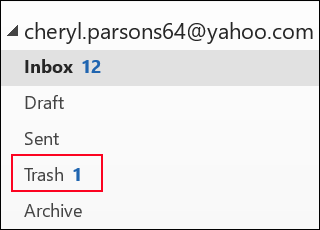
Need to recover a deleted folder in Outlook 2013, Outlook 2016, or Outlook for Microsoft 365? You can recover a deleted folder (together with all its messages) if it's still in your Deleted Items folder.
To recover the folder, locate it in your Deleted Items folder and move it back to its proper location in the folder list.
You can't recover a folder that's been permanently deleted. However, you can use the steps in this topic to recover messages from the folder that you deleted.
Recover an item that's no longer in your Deleted Items folder
If you can't find an item in the Deleted Items folder, the next place to look is the Recoverable Items folder. This is a hidden folder, and it's the place where items are moved when you do one of the following things:
-
Delete an item from the Deleted Items folder.
-
Empty the Deleted Items folder.
-
Permanently delete an item from the Inbox or from another folder by selecting it and pressing Shift+Delete.
Watch this video or follow the steps in this section to recover items from the Recoverable Items folder.
-
Make sure you are online and connected to the mail server.
-
In Outlook, go to your email folder list, and then select Deleted Items.
Important: If you don't see the Deleted Items folder, but instead see the Trash folder, your account doesn't support recovering an item that's no longer in your Deleted Items folder.
-
On the Home tab, select Recover Deleted Items From Server.
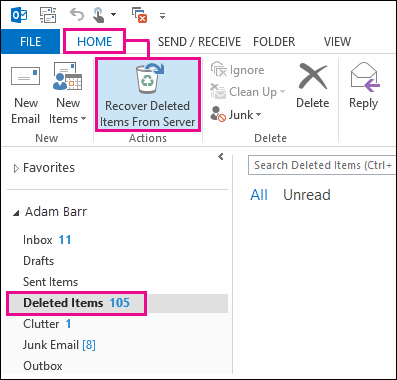
Important: If there is no Recover Deleted Items command on the menu, your account doesn't support recovering an item that's no longer in your Deleted Items folder.
-
Select the items that you want to recover, select Restore Selected Items, and then select OK.
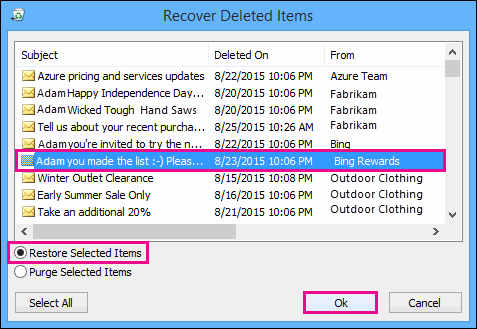
-
If you were not able to find your deleted item in the Recover Deleted Items window, contact your admin. They might be able to use the eDiscovery Center to find the message.
Where do recovered items go? When you recover items from the Recoverable Items folder, they are moved to the Deleted Items folder. After you recover an item, you can find it in your Deleted Items folder and then you can move it to another folder.
Do you need instructions for a different version of Outlook?